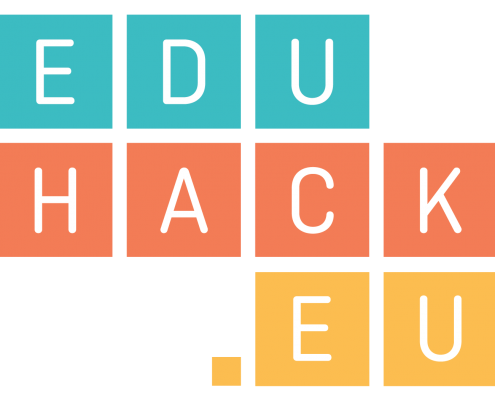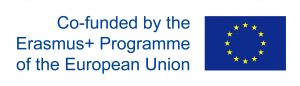Check technical accessibility of platforms and resources
Read
Debates around the possibility (or lack thereof) for people to access learning resources is too often narrowed down to just the legal barriers preventing people from doing so (i.e. all rights reserved). When technical considerations enter the discussion, it is often to point out the importance of using file formats that make it easy to reuse and modify content, and which do not required proprietary software in order to be accessed. However, it is equally important to bring to the foreground those design choices that can allow – or otherwise hinder – people with sensory, physical and cognitive impairments to access and benefit from digital content. Digitally competent educators need to know if resources are accessible and must be able to make design choices that enable inclusion for all.
You can see below a set of recommendations (thanks to 23things) to be taken into account when creating online content:
- “Don’t only convey information through colour or an image. Ensure there are text alternatives to enable people with sight impairments to access the information.
- Ensure that text can be resized.
- Ensure that font and colour can be changed: on the Web this can be done through Cascading Style Sheets.
- Avoiding using animations, and if it is necessary to use them please provide a warning.
- Ensure that your online materials can be accessed without using a mouse.
- Videos should be subtitled or accompanied by a transcript for those with hearing impairments and feature descriptions for those with visual impairments.
- Use inclusive and respectful language and avoid unnecessarily using gendered terms..”
Watch
This video, produced by the University of British Columbia (UBC), highlights the key reasons why it is so crucial to build infrastructures (digital and otherwise) and use resources that are accessible to everyone by being informed by the principles of Universal Design. (duration: 3:29)
Do
(expected time to complete the task: 1 hour)
Select a webpage you have recently shared with your students as a learning resource.
Copy and paste the website address into the Website Accessibility eValuation Tool (WAVE) and the Colorblind Web Page Filter. Did you find any issues that could make it difficult for some people to access the content?
Write a post on your own blog or the EduHack Wall reflecting on things that were good from an accessibility perspective on your chosen site and potential issues that would need to be addressed.
Additional Resources
- Watch the video Technology and the Power of Promise, where Robin Christopherson explains how technology can be empowering for someone with a visual or motor impairment, but also how poorly thought out design can be incredibly difficult and how we can work to support everyone (duration: 33:27).
- Web Accessibility Perspectives: Explore the Impact and Benefits for Everyone by W3C Web Accessibility Initiative.
- Tips for Getting Started with Web Accessibility by W3C Web Accessibility Initiative.
- UBC’s OER Accessibility Toolkit.
- Jisc’s quick guide on Getting started with accessibility and inclusion.
- The course “Action Learning for Inclusion” explains how to develop planning, urban and architectural design teaching or training initiatives with an action-oriented approach, by describing the meaning, and possible methods and tools of Action Learning. It focuses specifically on the engagement with vulnerable and marginalised populations